The next step is to create a worker account – each computer used for BitCoin
mining needs its own login (which allows you to set up multiple computers all mining
under your one main username).
If you don.t have any workers yet, red text will appear at the top of the screen telling
you to set up a new worker. It.s a link; click it and you will be taken to the Worker
page which allows you to add a new worker.
Creating a new worker just involves providing a worker name (which is in the form of
yourusername_workername where yourusername is your BTC Guild username) and
a password for that particular worker (we.ll refer to it as worker_password).
Configuring DiabloMiner
When you start DiabloMiner for the first time, you.ll be greeted with the set-up wizard.
These are the settings you.ll want to enter:
Server host name or IP address: uscentral.btcguild.com
Server port number: 8332
Miner username: yourusername_workername
Miner password: worker_password
Start mining automatically on log-in? No (so you can change
settings)
All done! You should see text to the effect of:
[8/23/11 2:31:08 AM] Started
[8/23/11 2:31:08 AM] Connecting to:
http://uscentral.btcguild.com:8332/
[8/23/11 2:31:08 AM] Added ATI Radeon HD 6750M (#1) (5 CU, local
work size of 256)
Waiting...
59005/62050 khash/s
When you see that last number you know that you have successfully connected and
you have started mining. Congratulations!
You.ll want to give it a while – a few days, maybe more – before you collect any
payouts. At that point you can supply your receiving address to the pool website
and they will transfer your earnings straight to your wallet. Simple!

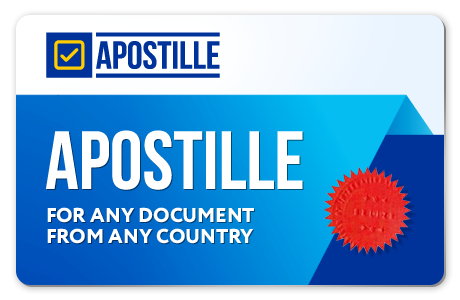

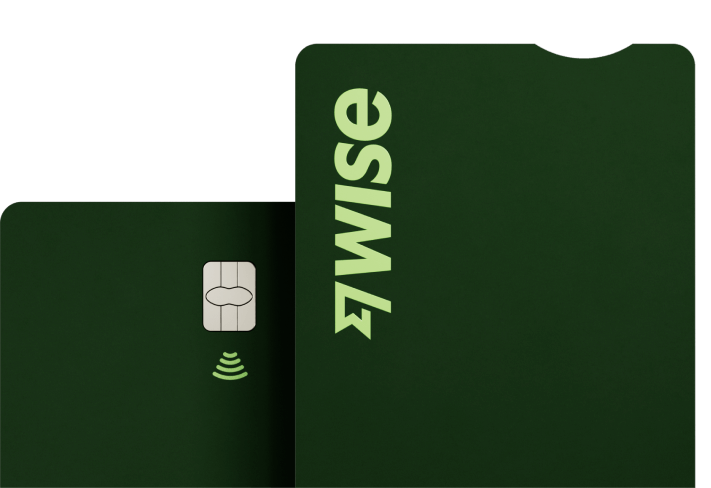

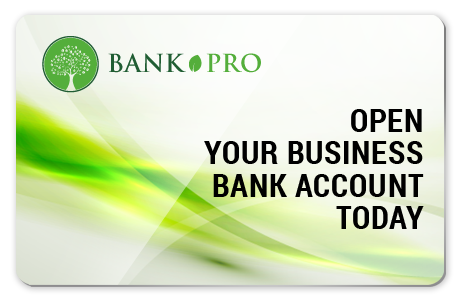


No comments:
Post a Comment