The ~ means your home folder, not the root Library folder – these are two different
folders which contain different data. Make sure you look in the right one! When you
find it, copy the entire BitCoin folder to the VED and then delete the folder in
Application Support. You.ll probably want to copy it to your Desktop as a failsafe
in case something goes wrong, too.
Now it.s time to create a symbolic link to trick OS X into thinking that the folder is still
there in Application Support, even though it.s now in the VED. To do this, we.ll
need to start up a Terminal window, and enter in the following:
ln -s /Volumes/BITCOIN/Bitcoin ~/Library/Application Support/Bitcoin
Where BITCOIN is the name you gave to the VED when it.s mounted.
That.s the last step! Now you can start up the BitCoin client and it will take its data
from the VED. Make sure you mount the VED before starting the BitCoin client,
though – if you start the client without mounting the VED, it will create a new
Bitcoin folder in Application Support and remove the symbolic link. If this
happens, just delete the folder in Application Support, mount the VED and
create the symbolic link again using the same command.
Now we can start up the BitCoin client and check to see whether we have the same
receiving address as the one we started with. If so, it.s all done and working great.
Ubuntu
First up, create a Virtual Encrypted Disk (VED) using TrueCrypt. Just use all the default
settings, use a secure password and save it in your DropBox folder. You.ll want to
allocate around 100MB to the VED to make sure that you don.t run out of room
down the line.
When you.ve created the VED, use TrueCrypt to mount it. When you choose a slot to
mount the VED, it will mount it in /media/truecrypt<x>, where <x> is the number
of the slot you chose. For this example, we.ll assume you.ve chosen slot 1, in which
case the mount point would be /media/truecrypt1.
Before doing anything to the BitCoin files, open up BitCoin and take note of your
receiving address. We can use this to verify whether the symbolic link has worked
correctly.
By default BitCoin files are stored in the folder ~/.bitcoin, where ~ is the root of
your home folder. As files starting with “.” are hidden by Ubuntu, you.ll need to
unhide the folder by pressing Ctrl + H. Then move (Ctrl + X to cut, Ctrl + V
to paste) the entire .bitcoin folder to the VED, which acts just like a memory stick.
Once the files have been moved, we just need to make a symbolic link to point the
BitCoin client to the VED when it.s looking for its files. We do this by opening up a
Terminal window (Applications > Accessories > Terminal) and entering the following:
ln –s /media/truecrypt1/.bitcoin ~/.bitcoin
All done! If you go and start the BitCoin client again, you should notice that your
receiving address is the same as before. This means that you.ve done everything
successfully and it is ready to use.
Make sure you mount the VED before starting the BitCoin client, though – if you start
the client without mounting the VED, it will create a new .bitcoin folder in your
home folder and remove the symbolic link. If this happens, just delete the .bitcoin
folder in your home folder, mount the VED and create the symbolic link again using
the same command you used before.

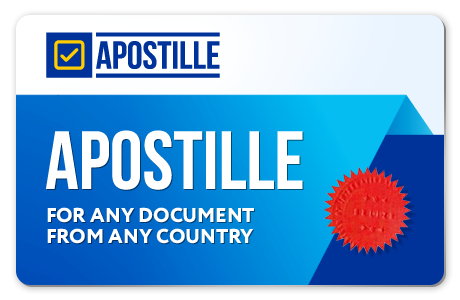

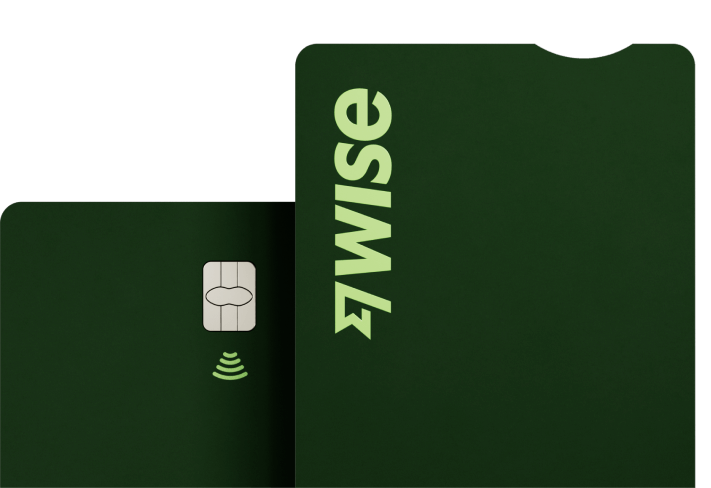

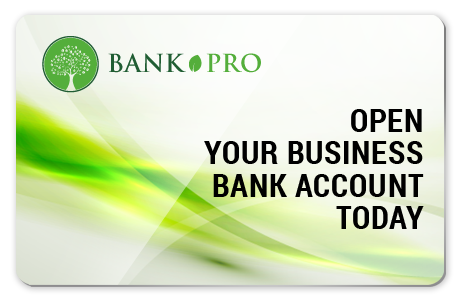


No comments:
Post a Comment