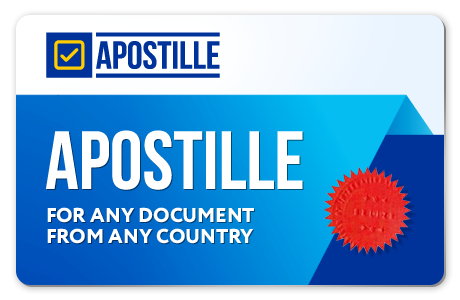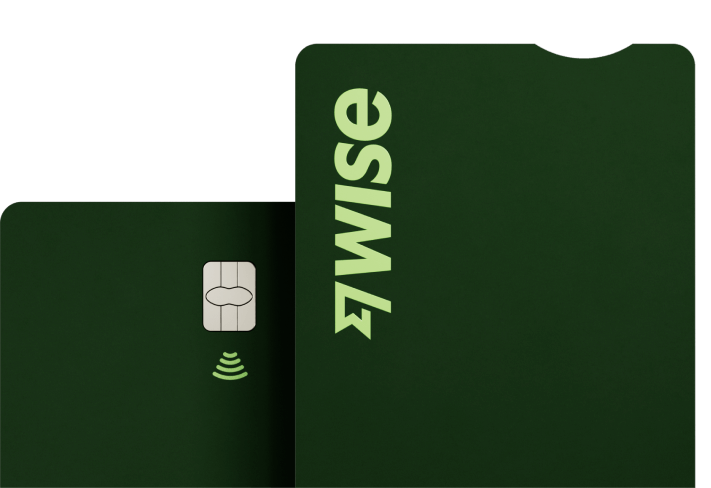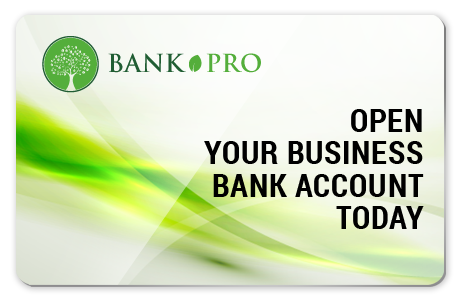160 countries. 40 currencies. Get the account built to save you money round the world.
LocalPhone24
LIEN UTILES
25 cards
Why own a company when you can rent one?
Money for here, there and everywhere 160 countries. 40 currencies. Get the account built to save you
Ready to Use AML Compliance Manuals, Policies, Forms, Reports, Guidelines and License Application Pa
Monday, September 25, 2023
Tuesday, August 13, 2013
Currency Exchange
Currency Exchange
Although free BitCoins are awesome, it doesn.t give you a whole lot to work with.
The easiest solution is to exchange your currency for some BitCoins. There are a
number of websites you can use to do this, though you.ll need to make sure that the
website you choose will handle your particular currency (otherwise you.ll end up
exchanging money twice, with transaction fees and all)!
For a list of the BitCoin exchange sites and the currencies they support, there.s a
page over at the BitCoin wiki (https://en.bitcoin.it/wiki/Trade).
There are two main types of currency exchange: real time and fixed-rate. Real time
trading is where the buyer lists the maximum price they are willing to pay for each
BitCoin, while the seller lists the minimum price they are willing to sell each BitCoin for.
Trade instantly happens when these two prices overlap. In this scenario it is possible
to get a great exchange rate, although this can require some patience.
Fixed-rate exchange, on the other hand, is much closer to your standard foreign
exchange transaction: a company will offer a rate which is fixed for a certain period
of time, and will exchange any quantity of fiat currency for BitCoins at a standard
rate. While you won.t get as good a deal as if you.re patient in real time trading,
fixed-rate exchange is more reliable and instantaneous.
The most popular exchange website by far is Mt Gox (www.mtgox.com), which is
responsible for over 80% of BitCoin transactions using the real time model.
Although free BitCoins are awesome, it doesn.t give you a whole lot to work with.
The easiest solution is to exchange your currency for some BitCoins. There are a
number of websites you can use to do this, though you.ll need to make sure that the
website you choose will handle your particular currency (otherwise you.ll end up
exchanging money twice, with transaction fees and all)!
For a list of the BitCoin exchange sites and the currencies they support, there.s a
page over at the BitCoin wiki (https://en.bitcoin.it/wiki/Trade).
There are two main types of currency exchange: real time and fixed-rate. Real time
trading is where the buyer lists the maximum price they are willing to pay for each
BitCoin, while the seller lists the minimum price they are willing to sell each BitCoin for.
Trade instantly happens when these two prices overlap. In this scenario it is possible
to get a great exchange rate, although this can require some patience.
Fixed-rate exchange, on the other hand, is much closer to your standard foreign
exchange transaction: a company will offer a rate which is fixed for a certain period
of time, and will exchange any quantity of fiat currency for BitCoins at a standard
rate. While you won.t get as good a deal as if you.re patient in real time trading,
fixed-rate exchange is more reliable and instantaneous.
The most popular exchange website by far is Mt Gox (www.mtgox.com), which is
responsible for over 80% of BitCoin transactions using the real time model.
Donations/Free BitCoins
As you may have guessed, this section deals with free BitCoins from websites and
from other individuals. While the BitCoins you.ll get for nothing are few and far
between (and usually far less than a whole BitCoin), it.s still something to get you
started and to help you understand how BitCoin transactions work.
The best place to get your first free BitCoin (or a percentage thereof) is to head over
to the BitCoin Faucet (https://freebitcoins.appspot.com/), which gives out 0.001BTC
to new BitCoin users. You.ll need a Google account of some description (typically
your Google Mail or Google+ account, although you can sign up for a free Google
account using a different email address) – a countermeasure put in place to
prevent a few people from abusing the free money.
Once you.ve logged in with your Google account, you.ll need to solve a captcha
(a puzzle used to prove that you.re not a robot), then enter your receiving address
before clicking “Get Some!”.
That.s it! It may take up to 10 minutes for the payment to come through, as the
BitCoin Faucet bundles payments together to reduce load on the network, but then
you should see 0.001 BitCoins show up in your wallet.
Donations work much in the same way. You can put a receiving address pretty
much anywhere; on your FaceBook or Google+ profile, on forums, in email
signatures or even in real life. That way, if somebody has some spare „Coins and
wants to thank you for something it.s just a case of sending a BitCoin or so to your
receiving address.
A typical example of a receiving address placed in a forum signature
Currency Exchange
Although free BitCoins are awesome, it doesn.t give you a whole lot to work with.
The easiest solution is to exchange your currency for some BitCoins. There are a
number of websites you can use to do this, though you.ll need to make sure that the
website you choose will handle your particular currency (otherwise you.ll end up
exchanging money twice, with transaction fees and all)!
For a list of the BitCoin exchange sites and the currencies they support, there.s a
page over at the BitCoin wiki (https://en.bitcoin.it/wiki/Trade).
BitCoin files,
The ~ means your home folder, not the root Library folder – these are two different
folders which contain different data. Make sure you look in the right one! When you
find it, copy the entire BitCoin folder to the VED and then delete the folder in
Application Support. You.ll probably want to copy it to your Desktop as a failsafe
in case something goes wrong, too.
Now it.s time to create a symbolic link to trick OS X into thinking that the folder is still
there in Application Support, even though it.s now in the VED. To do this, we.ll
need to start up a Terminal window, and enter in the following:
ln -s /Volumes/BITCOIN/Bitcoin ~/Library/Application Support/Bitcoin
Where BITCOIN is the name you gave to the VED when it.s mounted.
That.s the last step! Now you can start up the BitCoin client and it will take its data
from the VED. Make sure you mount the VED before starting the BitCoin client,
though – if you start the client without mounting the VED, it will create a new
Bitcoin folder in Application Support and remove the symbolic link. If this
happens, just delete the folder in Application Support, mount the VED and
create the symbolic link again using the same command.
Now we can start up the BitCoin client and check to see whether we have the same
receiving address as the one we started with. If so, it.s all done and working great.
Ubuntu
First up, create a Virtual Encrypted Disk (VED) using TrueCrypt. Just use all the default
settings, use a secure password and save it in your DropBox folder. You.ll want to
allocate around 100MB to the VED to make sure that you don.t run out of room
down the line.
When you.ve created the VED, use TrueCrypt to mount it. When you choose a slot to
mount the VED, it will mount it in /media/truecrypt<x>, where <x> is the number
of the slot you chose. For this example, we.ll assume you.ve chosen slot 1, in which
case the mount point would be /media/truecrypt1.
Before doing anything to the BitCoin files, open up BitCoin and take note of your
receiving address. We can use this to verify whether the symbolic link has worked
correctly.
By default BitCoin files are stored in the folder ~/.bitcoin, where ~ is the root of
your home folder. As files starting with “.” are hidden by Ubuntu, you.ll need to
unhide the folder by pressing Ctrl + H. Then move (Ctrl + X to cut, Ctrl + V
to paste) the entire .bitcoin folder to the VED, which acts just like a memory stick.
Once the files have been moved, we just need to make a symbolic link to point the
BitCoin client to the VED when it.s looking for its files. We do this by opening up a
Terminal window (Applications > Accessories > Terminal) and entering the following:
ln –s /media/truecrypt1/.bitcoin ~/.bitcoin
All done! If you go and start the BitCoin client again, you should notice that your
receiving address is the same as before. This means that you.ve done everything
successfully and it is ready to use.
Make sure you mount the VED before starting the BitCoin client, though – if you start
the client without mounting the VED, it will create a new .bitcoin folder in your
home folder and remove the symbolic link. If this happens, just delete the .bitcoin
folder in your home folder, mount the VED and create the symbolic link again using
the same command you used before.
BitCoin Trading
The other main way to get BitCoins is to earn them by providing goods or services
online and accepting BitCoins as payment. From obvious things like web design and
app development to crazy things like ordering pizza for someone, dictating 500
words or writing a song, pretty much anything can potentially earn you BitCoins.
If you want to sell physical objects, you can use websites such as the BitCoin World
Market (http://www.bitcoinworldmarket.com) which pays you in BitCoins or other
currencies.
Conversely, if you already run a business online, accepting BitCoins is really easy.
You can read more about this by looking at the article on the BitCoin Wiki
(https://en.bitcoin.it/wiki/How_to_accept_Bitcoin,_for_small_businesses) then post a
link on the Trade page (http://en.bitcoin.it/wiki/Trade) so that people can find your
website!
Finally, if you want to sell a one off item or provide a service, look no further than the
site For BitCoin (http://www.forbitcoin.com), which will let you say what you.ll do for
BitCoins and how much you want for the trouble. It.s a simple idea, but one that
works really well.
Spending BitCoin
Funnily enough, finding something to spend your hard earned BitCoins on is just a
case of going to the same places you can use to earn BitCoins.
The best place to start is the BitCoin Wiki.s Trade Page
(http://en.bitcoin.it/wiki/Trade), which provides a list of all the known websites that
accept BitCoins for goods or services.
All BitCoin transactions involve a sending address and a receiving address. When
you earn BitCoins you give somebody your receiving address; to spend BitCoins,
you.re provided a receiving address to send BitCoins to.
Sending BitCoins is easy. Just click on the “Send Coins” button in the client window.
Then, in the resulting “Send Coins” window, enter the Receiving Address you want to
send the coins to, specify an amount and click “Send”. That.s it!
Securely Sync Your BitCoins
Since you.re looking after your money yourself, and there.s no built-in backup in
case something goes horribly wrong and your money is lost or stolen, it.s important
that you keep your BitCoin wallet locked up and backed up.
To achieve this, we.ll be making use of two separate, free, cross-platform programs
that we.ve extensively covered in the past: TrueCrypt and DropBox.
The process is largely the same regardless of platform, although each operating
system does have a slightly different place that it stores the BitCoin files. We.ll quickly
run through each one, and I.ll assume you know what you.re doing with TrueCrypt
and DropBox and that you already have them installed and ready to go. If you
haven.t come across them before, I strongly suggest that you go and read the
MakeUseOf PDF guides for each.
Bear in mind, though, that some of the steps involved are quite advanced. If you.re
not at all confident in your abilities with a computer, I.d suggest leaving this bit
alone. As a general rule, if you have no idea where or what the Terminal is, you
probably shouldn.t be using it.
Windows
First up, you.ll want to make a Virtual Encrypted Disk using TrueCrypt. Just use the
basic settings, and don.t worry about making a dynamic disk – you really don.t want
anything going wrong with it! Ideally the VED should be around 100MB in size to
accommodate any large increases in file size in the future. Save the VED file to
DropBox so that it.s automatically backed up!
Before we start working with the files, start up BitCoin and take note of the receiving
address. We can use this to verify that it is using the data properly.
Once you.ve done that, it.s just a case of finding the folder where the BitCoin client
stores all its files (including your wallet file). You can usually find this by going to Start
> Run (or by pressing WinKey + R and typing in the following:
explorer %APPDATA%\Bitcoin
This is the default location for BitCoin data:
C:\Documents and Settings\YourUserName\Application data\Bitcoin (XP)
C:\Users\YourUserName\Appdata\Roaming\Bitcoin (Vista and 7)
Once you.ve found the folder, copy the entire folder into the VED that you created
earlier. Take note of the drive letter you assign to the VED – you.ll be using this in a bit
when you tell BitCoin where to look for its data. For this example we.ll assume that
the drive you have selected is the E: drive.
Once you.ve copied the files over, create a temporary backup of the file, then
delete the original file from the Appdata folder. This will force the BitCoin client to use
the VED as a source if everything has been done correctly, otherwise it will simply
create a new folder to replace the one that was deleted.
Now that you.ve finished moving files around, you can create a new shortcut to start
the BitCoin application. Find BitCoin in your Start Menu, right click the shortcut and
choose “Send to > Desktop (create shortcut)”. Then right click the shortcut you just
edited and click “Properties…” and enter in the following in the “Target” field:
C:\Program Files\Bitcoin\bitcoin.exe -datadir=E:\Bitcoin
Don.t forget to change E: to the drive letter you assigned the VED. Also, if you.re
using a 64-bit version of Windows, you.ll need to change
C:\Program Files\ to C:\Program Files (x86)\
The first part of the Target string (starting with C:\Program Files\) is the location of
the BitCoin client application, but not the wallet file or the files it works with. The –
datadir switch basically tells BitCoin to load all its files from E:\BitCoins instead of
the default file location in the AppData folder.
With that done, it.s just a matter of double clicking that shortcut to use BitCoin from
the secure Virtual Encrypted Drive. Just make sure that you.ve mounted the VED
before you start the BitCoin client, and that you always mount it to the same drive
letter.
At this point we can start up the BitCoin client and check to see whether we have
the same receiving address as the one we started with. If we do, it.s been successful.
If nIf you.re using OS X 10.6 or 10.7 (Snow Leopard or Lion), you.ll need to install a free
system utility called MacFUSE first that provides the software necessary to create
VEDs using TrueCrypt. It uses a standard .pkg installation process, so you shouldn.t
run into any problems at all. When that.s installed, we can get started properly.
Create a Virtual Encrypted Disk (VED) using TrueCrypt. Just use all the default
settings, enter a secure password and save it in your DropBox folder. You.ll want to
allocate around 100MB to the VED to make sure that you don.t run out of room
down the line.
After creating the VED, mount it using TrueCrypt. This will mount a volume which
looks just like when you mount a .dmg file to install an application. By default this will
be called NO NAME – right click this in the Finder sidebar and rename it to something
a bit more intuitive, such as BITCOIN (FAT, the file system used by the VED requires
the name to be in capital letters).
Before doing anything to the BitCoin files, open up BitCoin and take note of your
receiving address. We can use this to verify whether the symbolic link has worked
correctly.
By default, the files needed by the BitCoin client are stored in the following locationot, don.t worry! Just try going through the steps again.
Creating a Worker
The next step is to create a worker account – each computer used for BitCoin
mining needs its own login (which allows you to set up multiple computers all mining
under your one main username).
If you don.t have any workers yet, red text will appear at the top of the screen telling
you to set up a new worker. It.s a link; click it and you will be taken to the Worker
page which allows you to add a new worker.
Creating a new worker just involves providing a worker name (which is in the form of
yourusername_workername where yourusername is your BTC Guild username) and
a password for that particular worker (we.ll refer to it as worker_password).
Configuring DiabloMiner
When you start DiabloMiner for the first time, you.ll be greeted with the set-up wizard.
These are the settings you.ll want to enter:
Server host name or IP address: uscentral.btcguild.com
Server port number: 8332
Miner username: yourusername_workername
Miner password: worker_password
Start mining automatically on log-in? No (so you can change
settings)
All done! You should see text to the effect of:
[8/23/11 2:31:08 AM] Started
[8/23/11 2:31:08 AM] Connecting to:
http://uscentral.btcguild.com:8332/
[8/23/11 2:31:08 AM] Added ATI Radeon HD 6750M (#1) (5 CU, local
work size of 256)
Waiting...
59005/62050 khash/s
When you see that last number you know that you have successfully connected and
you have started mining. Congratulations!
You.ll want to give it a while – a few days, maybe more – before you collect any
payouts. At that point you can supply your receiving address to the pool website
and they will transfer your earnings straight to your wallet. Simple!
How do I mine BitCoins
Mining for BitCoins is really easy, and just needs to be set up then left to mine. First
you.ll need to choose how you want to mine. It boils down to two options: mining by
yourself, or mining as part of a pool (where you pool your computer.s work with
other members and split the rewards when a block is produced).
If you mine by yourself, you.ll get to keep 100% of everything you earn. Just bear in
mind that there.s no way of knowing if and when you.ll produce a block.
Conversely, working for a pool means that you.ll get a steadier income (as the pool
is more likely to produce more blocks than you are by yourself), but you.ll sacrifice
some of your earnings to the person running the mining pool.
In this guide I.ll be showing you how to start mining for yourself, and also for mining in
the BTC Guild mining pool. If you.re using Windows or Ubuntu, Danny Stieben has
written a great guide to get you started over on the main MakeUseOf site.
For OS X we.ll be using the DiabloMiner.app, a frontend for the command-line
BitCoin miner DiabloMiner. You can download the latest version from this thread on
the BitCoin Talk Forum. Make sure you select the DiabloMiner version, not the
RPCMiner version (which uses the CPU instead of the GPU and is much slower as a
result).
Solo Mining
Configuring the BitCoin Client
Before we can start mining, we need to set up the client to act as a server that
communicates with the BitCoin network so that we can mine by ourselves. This
involves editing a file called bitcoin.conf (or creating one if it doesn.t already
exist). This is stored in the Application Support folder, along with the other BitCoin
files.
First, browse to the Application Support folder to see if there is already a
bitcoin.conf file. If there is, open it with TextEdit. If it isn.t, we.ll open TextEdit
anyway to create the file.
When we have TextEdit open, make sure that you.re working in Plain Text mode (as
formatting plays havoc with program files) by pressing cmd+shift+T. Then enter the
following text:
rpcuser=username
rpcpassword=password
rpcport=8332
server=1
You can change the username and password if you wish; for solo mining it doesn.t
really matter at all either way. rpcport is the port which BitCoin uses for uploading
and downloading new block information, and server=1 makes BitCoin enables
server functions allowing us to mine without connecting to a pool. Save the file; if
you.re creating it from scratch, make sure to disable “If no extension is provided, use
.txt”.
Now you can start BitCoin and it will automatically start up the server in the
background. When this happens it will start to download all the previous blocks it
can find, which can take a very long time. This can affect DiabloMiner, so you.ll
need to wait for it to finish.
Configuring DiabloMiner
When you start DiabloMiner for the first time, you.ll be greeted with the set-up wizard.
These are the settings you.ll want to enter:
Server host name or IP address: localhost
Server port number: 8332
Miner username: username (or whatever username you chose)
Miner password: password (or whatever password you chose)
Start mining automatically on log-in? No (so you can change
settings)
That.s it! DiabloMiner will take care of the rest. However, if you see an error like:
ERROR: Can't connect to Bitcoin: Bitcoin returned error message:
Bitcoin is downloading blocks...
It.s because the BitCoin client hasn.t finished getting set up yet. Unfortunately there.s
no easy way to tell when it.s ready, so you.ll just have to wait and try again later.
Mining Pool (BTC Guild)
Creating a BTC Guild Account
The first step to mining in a pool is creating an account with the mining pool. This is
usually done through the pool.s website – in this case http://www.btcguild.com.
Creating an account is just like creating an account on any website. There.s a link
for creating an account on the left hand side of the page under the login box. Just
choose a username and password and then click “Register”. You.ll instantly be
logged in with the username you just chose; there.s no confirmation email to worry
about
Subscribe to:
Comments (Atom)